The anatomy of a FriendFeed entry...
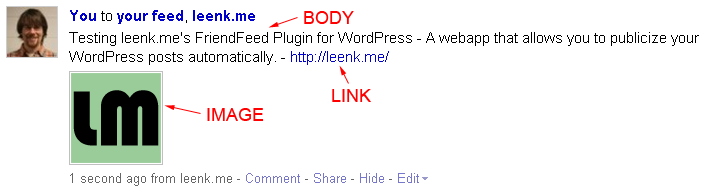
Default FriendFeed Settings
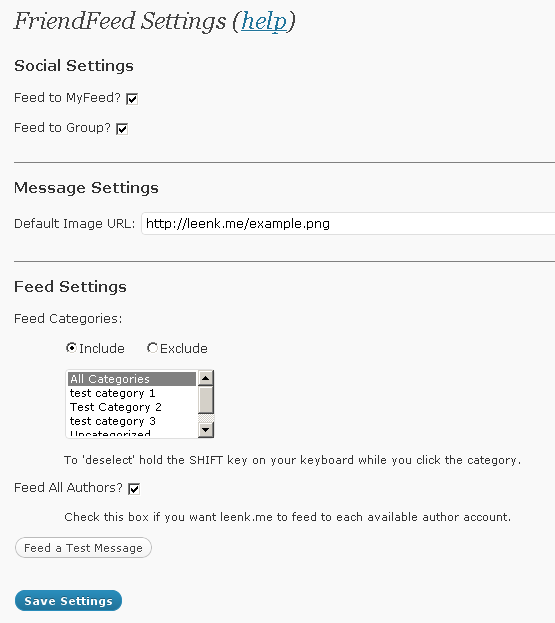
Feed to MyFeed – Check this box if you want leenk.me to publish new posts to your main FriendFeed Profile.
Feed to Group – Check this box if you want leenk.me to publish new posts to your FriendFeed Group.
Default Image URL - Each FriendFeed post has an image attached to it, you can use this to specify a default image to use.
Default Image URL: <blank>
Example Default Image URL: https://leenk.me/example.png
Feed Categories – Select which categories to include or exclude from FriendFeed.
Default Feed Categories: Include All Categories
Publish All Authors – The leenk.me plugin suite allows you to take advantage of multiple authors on your WordPress website. Each author can setup a leenk.me account and insert their leenk.me API key into the plugin. If you have multiple authors publishing to your WordPress website then you will wan to have this box checked to ensure that your FriendFeed posts get sent properly.
Post Specific Settings
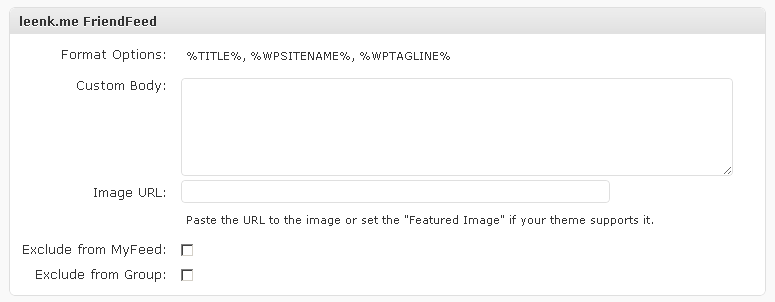
Custom Body - You can use this option to customize the body that gets sent to FriendFeed . You can use the %TITLE%, %WPSITENAME%, or %WPTAGLINE% format options.
Image URL – The Default Image URL (mentioned above) can be modified in three ways. If your theme supports Featured Images you can add a new image to your post an mark it as the Featured Image. The leenk.me plugin will then automatically use that image URL for Facebook. If you have attached an image to the post you are publishing, leenk.me will try to get that image and use it as the image sent to FriendFeed. If neither of those work for you, you can simply add the URL to the image you want o use in the Image URL box.
Exclude from MyFeed – Check this box if you wish to exclude posting this specific post from your main FriendFeed profile.
Exclude from Group– Check this box if you wish to exclude posting this specific post from your FriendFeed group.



Pingback: Éric Delfosse
Pingback: Lew Ayotte
Pingback: Éric Delfosse