The anatomy of a LinkedIn post...
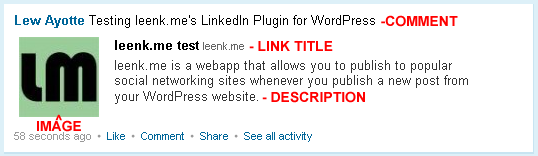 Default LinkedIn Settings
Default LinkedIn Settings
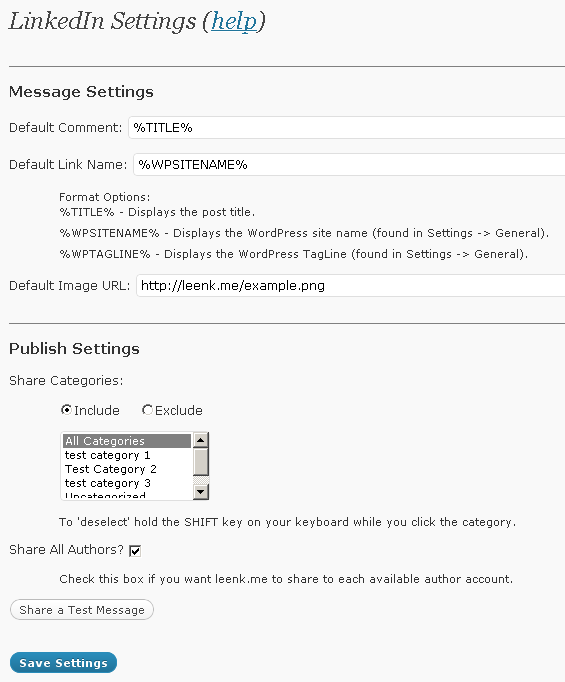
Default Comment – You can use this option to set a default comment or format that will be sent to LinkedIn whenever you publish a new post. You can use the %TITLE%, %WPSITENAME%, or %WPTAGLINE% format options.
Default Link Name - You can use this option to set a default link name or format that will be sent to LinkedIn whenever you publish a new post. You can use the %TITLE%, %WPSITENAME%, or %WPTAGLINE% format options.
Default Image URL - You can use this to specify a default image URL to use for your LinkedIn messages.
Example Default Image URL: https://leenk.me/example.png
Share Categories – Select which categories to include or exclude from LinkedIn
Default Share Categories: Include All Categories
Share All Authors – The leenk.me plugin suite allows you to take advantage of multiple authors on your WordPress website. Each author can setup a leenk.me account and insert their leenk.me API key into the plugin. If you have multiple authors publishing to your WordPress website then you will want to have this box checked to ensure that your LinkedIn posts get sent properly.
Post Specific Settings
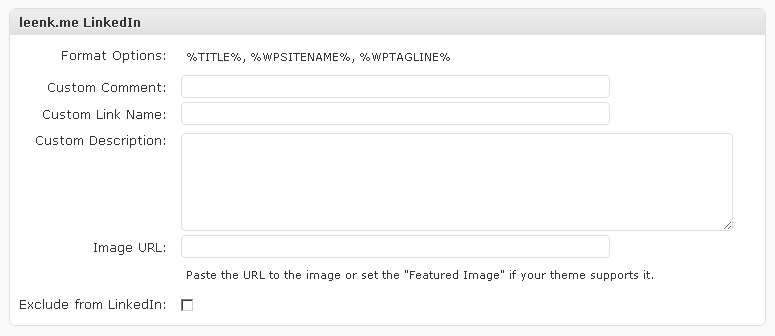
Custom Comment - You can use this option to customize the comment that gets sent to LinkedIn. You can use the %TITLE%, %WPSITENAME%, or %WPTAGLINE% format options.
Custom Link Name - You can use this option to customize the link name that gets sent to LinkedIn. You can use the %TITLE%, %WPSITENAME%, or %WPTAGLINE% format options.
Custom Description- You can use this option to customize the message that gets sent to LinkedIn. Alternatively, you can use the Post Excerpt if your WordPress theme has it enabled.
Image URL – The Default Image URL (mentioned above) can be modified in two ways. If your theme supports Featured Images you can add a new image to your post an mark it as the Featured Image. The leenk.me plugin will then automatically use that image URL for LinkedIn. If your theme does not support Featured Images, then you can simply add the URL to the image you want o use in the Image URL box.
Exclude from LinkedIn – Check this box if you wish to exclude posting this specific post from your LinkedIn account.
ReShare – The ReShare option only appears for published posts. It allows you to resend the published post to your LinkedIn account.



Pingback: Ann-Rhea
Pingback: Lew Ayotte
Pingback: Ann-Rhea
Pingback: Mark
Pingback: Lew Ayotte
Pingback: Mark Fouet
Pingback: Lew Ayotte
Pingback: Cinda
Pingback: Cinda
Pingback: Cinda Baxter
Pingback: Lew Ayotte
Pingback: Cinda
Pingback: Patrick King
Pingback: Lew Ayotte